Gmail Hacks, Tips & Tricks
Note: All tips current as of Firefox 2.0.0.12 and Gmail 2.0 beta.
You already know that Gmail beats all other email providers with its endless customization capabilities, Google product integration and fantastic spam filter. Take it to the next level with these Gmail power user tips and Greasemonkey extensions for Firefox. We haven’t forgotten the Mac users, either. For more great resources, check out the official Gmail blog and the Gmail Power Users group on Google Groups. If you'd like to learn more about other email programs, check out the email category at the web directory.
1. Master the Gmail keyboard shortcuts
If you haven’t already, master the shortcut keys. Compose, mark as read, archive and much more with the press of a button. Sure, you know c for compose and ! for report spam, but do you know g + t for the sent mail folder? You can find a complete list at the official Gmail shortcut page.
2. Google Code Macros
The Greasemonkey extension for Firefox, familiar to many power users, allows JavaScript functionality on any web page. Piggybacking off of this capability, the generically-named Macros script enables a number of keyboard shortcuts. Google apparently integrated some of Macros shortcuts when revamping Gmail, but there are still functions that the Macros programmers believe Gmail needs. “I firmly believe this is *the* essential Gmail trick to end all Gmail tricks,” writes David Chartier at DownloadSquad.
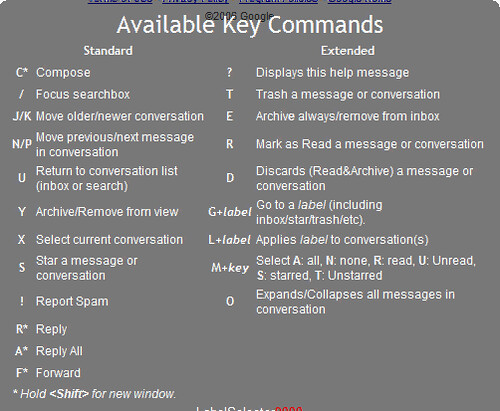
3. Create bookmarklets for frequent searches
This form created by Steve Rubel generates a bookmarklet for searches in Gmail. (By the way, a bookmarklet is a baby bookmark that acts a single click tool for a webpage or browser—thanks, Wikipedia). Take Rubel’s form further by dragging the bookmarklets to your bookmarks bar.
4. Resize your compose box
The aptly-named Resizeable Textarea Firefox extension allows you to click and drag the edge of your compose box without resizing your browser window. Note that any browser built with the newest Opensource.org webkit—Safari, for example—will already have this capability. For more browser info, check out the internet software category.
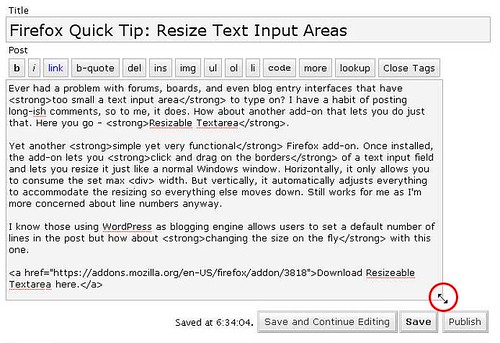
5. View unread messages first
Search on the string “label:unread label:inbox” to force all of your unread messages to the top of the list, writes Matt Cutts. (Note: you don’t have to create any labels for this to work.) Try bookmarking Cutts’s search and dragging it to your bookmarks bar to view all unread messages first.
6. Streamline adding attachments
Wouldn’t it be great if you could drop attachments directly into the attachment box? Check out the Firefox extensionDragdropupload if you are running Firefox 2.0 (as of this writing, it hadn’t been updated for 2.0.0.12).
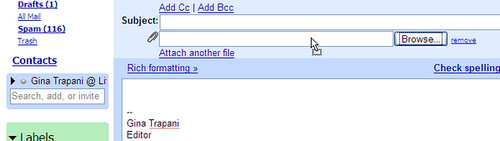
7. Quickly switch between Google accounts
If you have multiple Google accounts—a Gmail with Google Apps account and a regular Gmail account, for example—streamline them with this script for Firefox with Greasemonkey. The script adds a “change user” drop-down bar in place of the “sign out” link.
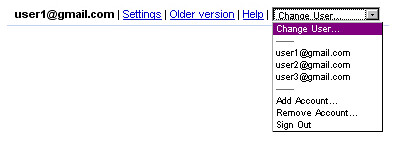
You can also try Gmail Manager (also a Firefox extension), which adds a Gmail menu bar to the Firefox window. Juggle multiple accounts, sign in and out.
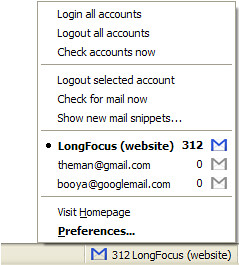
8. Bookmark a single email
As of November 2007, all Gmail messages have dedicated URLs (according to the official Gmail blog). Rather than killing a tree by printing the message or laboriously copying down the info, you can CTRL-D (or ?-D) an important email and refer to it at your leisure.
9. Automate frequently repeated text
Signature functionality is built into Gmail, but frequently typed phrases can be automated with Firefox extension Signature, which allows you to insert designated text with a keystroke. (As of this writing, Signature is not yet compliant with Firefox 2.0.0.12.) Also try a Windows app called AutoHotKey or Mac app TypeIt4Me. Both apps allow you to create keystrokes to automate text in virtually any application.
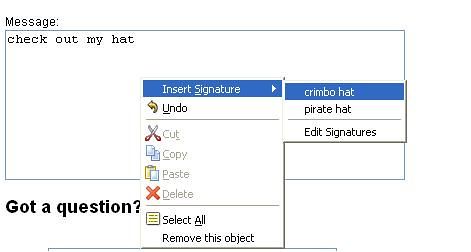
10. POP3 & IMAP forwarding
“I recommend using IMAP (where the mail is both on the server and on your local machine(s)/device(s)) and uploading all your email onto Gmail,” writes Mark Wheeler, a Gmail power user. “You can keep copies on the Google servers and your desktop/laptop/phone so that they are all efficiently accessible and available anytime anywhere. Don't have to worry about backups, or disk space...I have 25,000 emails and have only used 9% of my space!”
To upload old email like my friend did, set up a Gmail IMAP account in your desktop email client. In the client, establish folders that correspond to your Gmail labels, and drag and drop your non-Gmail into the folders. If you're using Outlook with .PST format or Outlook Express, you will have to convert or export the emails to mBox data file format before the messages will translate. The process may take some time, and your client may hang. Also, the original dates and times attached to the messages will appear in Gmail as the dates and times that the messages were imported into Gmail. But it's worth the trouble to utilize your tricked-out Gmail, right? Click here for a tutorial from My Digital Life.
11. Mute a conversation
Ever found yourself subscribed to a mailing list and the current conversation has nothing to do with you? If you don’t want to unsubscribe, you can easily stop the friendly spam with the Gmail mute function. Select a message in the thread and hit the m key to auto-archive all incoming messages in the conversation. The thread will stay muted until you unmute it; it will also un-mute itself if your address appears in the To or CC box.
12. Get it all in one place
Gmail’s built-in Mail Fetcher allows you to receive and send from up to five different accounts via POP3. Unlike a simple forwarding feature, Mail Fetcher allows synchronizing of your Gmail actions with the home server. Go to your Gmail Settings ? Accounts, then Add another mail account. One caveat of sending from non-Gmail accounts: the recipients may see FROMyou@Gmail.com on behalf of you@otherdomain.com, especially if the recipients are using a client like Outlook.
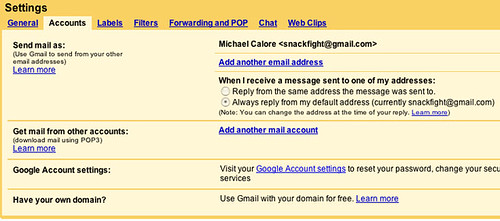
13. Get it all in one place
With the Google Toolbar and Gmail combined, power user Steve Rubel has made his Gmail account into a massive archive of his interests. Steal his trick by adding the Google toolbar to your browser. When you happen across text or images you want to save, highlight them and click the send to Gmail link. Rubel has also tons of other great hints.
14. Secure your email
Work that requires maximum security—or run-of-the-mill paranoia—is made easier with this script with Greasemonkey + Firefox. It'll force a secure connection when accessing Gmail. To make sure you're as secure as you can be, check out the internet security category at the web directory.
15. Don't forget that attachment
If your sent folder is full of "Oops, here's the attachment" messages, this handy reminder Greasemonkey script will scan your messages--including replies and forwards--for references to attachments. (The release notes say that it searches for "attached," "attachment" or certain unknown variations.) If you mention an attachment and forget to add it, a prompt will pop up.
16. Gmail Notifier for Windows / Google Notifier for Mac
Rather than keeping a browser window open and hitting CTRL-R like you've got OCD, install a widget like Gmail Notifier for Windows or Google Notifier for Macs. It'll check your email (and Google Calendar, if you're a Mac user) as compulsively as you do. And as with almost everything else under the sun, there's a Firefox extension that will serve the same function (it's not released by Google).
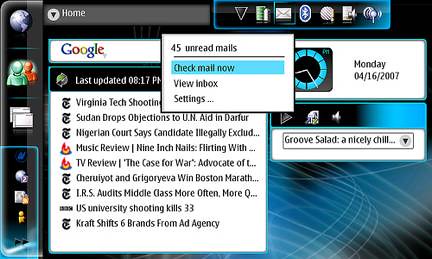
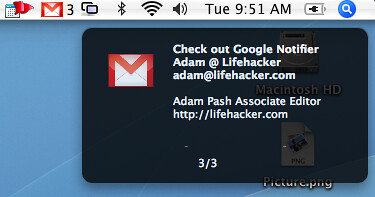
17. Google Desktop Plug-In for Google Notifier
Some users have reported compatibility issues between Google Toolbar, Google Apps and Google Desktop. Everyone's configuration is different, blah blah blah, so it's impossible to know, but Maxim Alexeyev created this Google Desktop Plug-Inwhich purports to replace Google Notifier for Google Desktop and Google Toolbar users. The plug-in also offers multi-username functions and Google Apps support.
18. Check Gmail from the couch with Apple Remote
Mac users who actually use their Apple Remotes (show of hands—anyone? anyone?) can check out this Lifehacker tutorial that lets you check your Gmail from your couch with Firefox shortcuts. There’s gotta be someone out there who needs this…
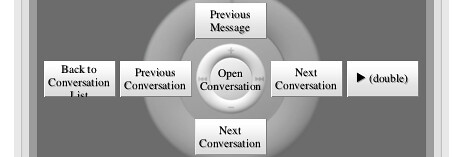
19. Read your Google Reader RSS feeds in Gmail
Treat your Google Reader RSS feeds the same way you treat old friends with this Greasemonkey + Firefox script. Feeds invading your Gmail will offer more-efficient time-wasting than ever before. Note that Google Reader and Gmail seem to be moving closer together in functionality and interface and it's likely that they'll soon be officially integrated.
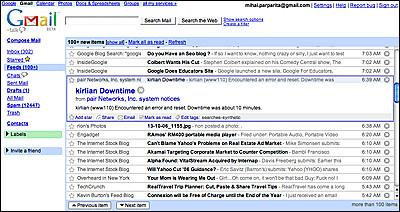
20. Include or exclude Chat from search results
Chat conversations are automatically filed like emails with a Chat label, so to exclude Chat when searching, use the string -label:Chat. Conversely, to search only Chat conversations, use the string +label:Chat. The –label: and +label: syntax will work to exclude or include any label in Gmail search results. Another Jim Barr tip.
21. Use Gmail like an external hard drive
Use up any vegetating space in your Gmail account with this Windows drive shell extension. Your Gmail space appears in My Computer/Windows Explorer as an external drive, and when you drag and drop a file to the drive, it sends an email to your Gmail account with the file as an attachment. Note that this is a fairly old program but seems to have been updated for the latest Gmail version. Mac users can try gDisk and Linux users can check out GmailFS.
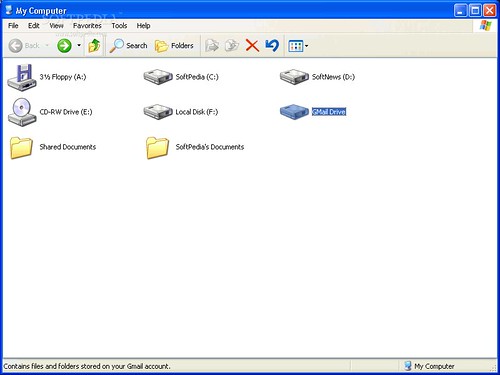
22. Spam counter hider
You’re browsing through your (overstuffed) inbox. You have many labels, filters and tricks that ensure that your email gets to you efficiently. Even so, you look at the number of messages in the spam folder and a small voice inside you says, “There could be something in the spam folder that doesn’t belong there!” Forget it. There never is. This Greasemonkey + Firefox script hides the spam count number, so the thought doesn’t even cross your mind.
23. Hack Gmail’s CSS
“Stylish is to CSS what Greasemonkey is to JavaScript,” says the Firefox extension page for Stylish. Cascade those style sheets yourself, or grab them from userstyles.org. For more web design tips and tricks, check out these web design and developmentresources.
24. Launch one-key composing with Launchy (Windows) or Quicksilver (Mac)
Launchy is a free, open source keyword launcher that runs in your system tray and opens apps with designated keystrokes. Launchy’s still “a far cry from Quicksilver for Mac” according to Gina Trapani at Lifehacker, but Adam Pash of Lifehacker says,
“I can't recommend it highly enough.” There’s a quick tutorial on one-key Gmail composing with Launchy—opening a browser logged into Gmail with a compose window with a single keystroke—here.

25. Better Gmail 2 with all-in-one Greasemonkey script
For a one-size-fits-all solution that combines several Greasemonkey scripts into one package, check out Better Gmail 2, which combines dozens of Greasemonkey scripts into one package. Allow HTML use in signatures, force a secure connection, convert labels into folders and make the spam folder invisible. There’s also a Better Gmail 2 extension for those using Firefox 3 beta. Cnet strongly recommends the extension in their review.
26. Create a podcast of your Gmail
Without an iPhone or Blackberry, the morning subway ride can get pretty boring. And you can’t navigate a smartphone while driving—or at least, you shouldn’t. Create an RSS feed from your Gmail account with this syntax:
https://username:password@gmail.google.com/gmail/feed/atom
Then sign for a FeedBurner account to host and distribute it. Use a RSS to podcast site like AudioDizer.com or one of the many options at NextUp to create text-to-speech files. Voila! This hack is based on a tip from Mike Donaghy. For even more, check out these podcast resources.
27. Force mailto: to open with Gmail
The annoyance of prompts from Outlook or Apple Mail with every mailto: link you click can be ended. This Greasemonkey scriptforces mailto: scripts to open Gmail. (Note: it’s unclear whether this script is compliant with the newest version of Gmail.)
28. Emulate a mail client
For those who can’t decide between a full-fledged mail client and browser-based Gmail, SimpleMail straddles the divide with a three-paned mail view. Mac users should note Adam Pash at Lifehacker warns that he had trouble getting IMAP to work with Firefox 3 on the Mac, but he doesn’t mention testing it with Firefox 2.0.0.12.
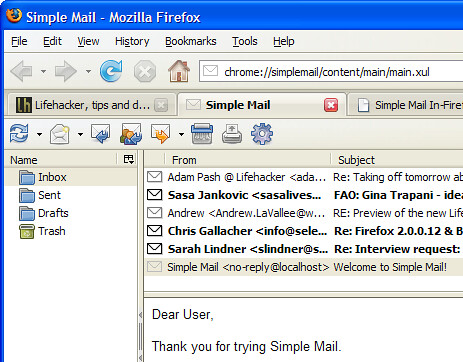
29. Sort mail with the Trusted Trio
Gina Trapani at Lifehacker suggests sorting your Gmail according to the Trusted Trio system—Follow Up, Hold and Archive. To keep the Inbox clear, sort all messages into one of these three categories. Since Gmail has an archive function built-in, Trapani suggests merely creating two labels—Follow Up and Hold; if desired, add numbers to get the two folders to display in the order you’d like. Check out the full explanation of the Trusted Trio system.
30. Pre-label and sort your mail
Many email providers, including Gmail, allow you to append your address with +something—for example, you can give all of your OS/2 user group buddies your address as you+OS2@gmail.com. (Note that Gmail addresses are not case sensitive). The incoming emails that wax nostalgic about IBM’s late great OS will be pre-labeled, and you can establish filters to sort them. The +something system also allows you to stop spam before it starts. If inappropriate emails with a designated +something address, you can kill off the address. You’ll also have an inkling how the spam got started. Thanks to Jim Barr for this tip.
31. Force Firefox extensions to work with Firefox 3 beta
This Lifehacker tip is for extreme power users only, as it could open your system to serious security flaws and bleeding edge malfunctions. It’s only a few easy steps after the jump. Have fun! User fluxam reports a list of extensions that were functioning in 3 beta as of 02/13/2008.
32. Add address-specific signatures with HTML
If you use multiple Gmail accounts, the Gmail HTML Signatures extension for Firefox + Greasemonkey automates the signature process. Based on the address you’re sending from, this extension will automatically insert HTML-formatted signatures.
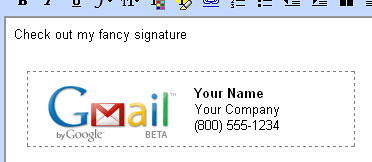
33. Backup your Gmail
If you’re using a desktop or smartphone mail client, you’ve already got some backups of your email. But what if you’re all web-based? What if Gmail servers were hit by a nuclear bomb? Stop the paranoia and check the Gmail backup tutorial here and the Google Apps backup tips here.
34. Command line Gmail access (Windows) and nightly backup
There’s a tutorial—not for n00bs—here.
35. Force Gmail Notifier (Windows) to use SSL
This wikihow tutorial involves hex editing. Advanced Mac users with Google Notifier, here’s a comment on the O’Reilly Mac |
|

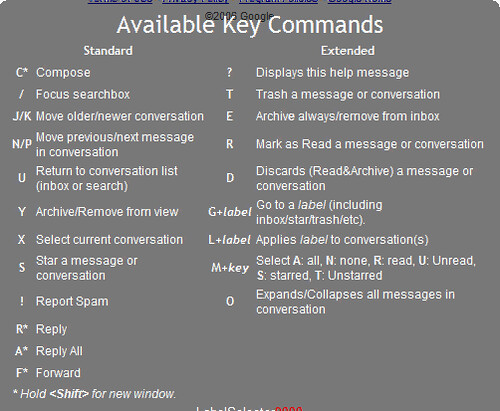
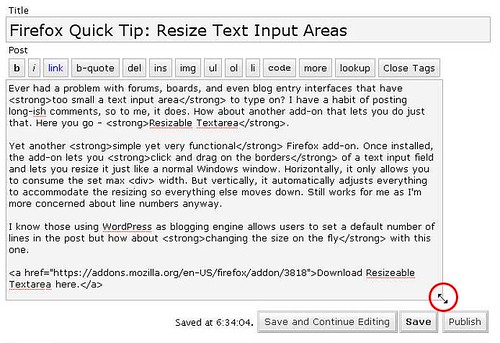
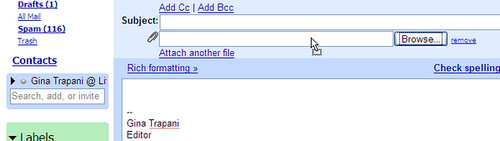
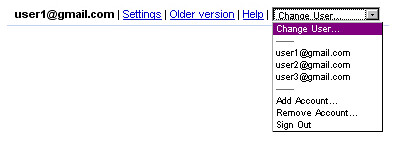
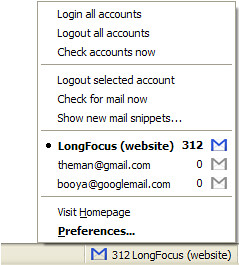
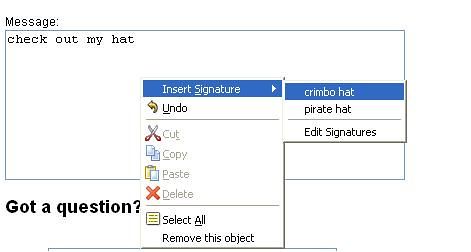
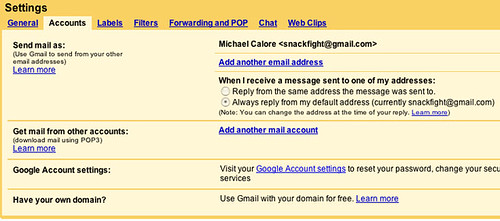
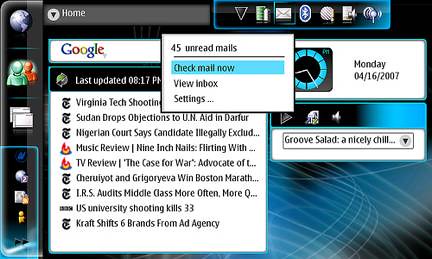
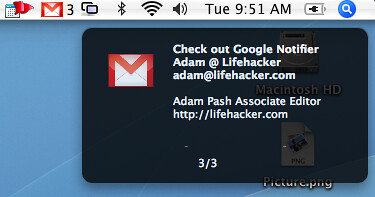
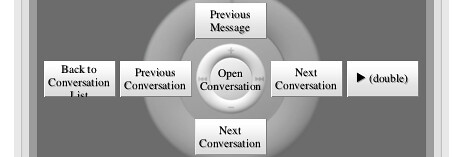
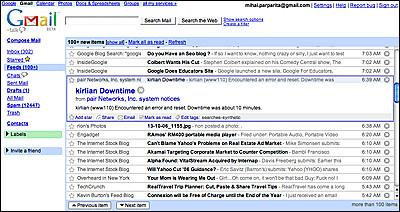
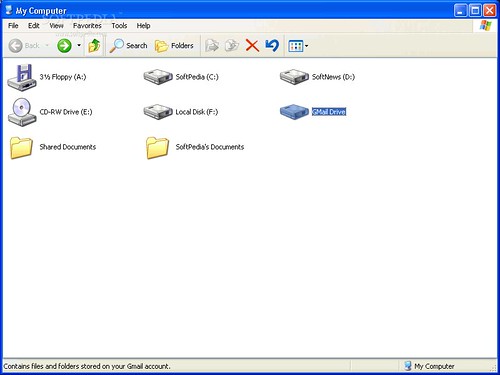

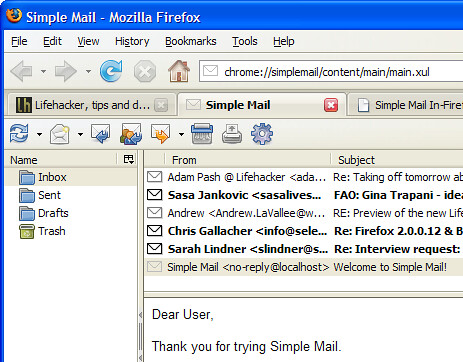
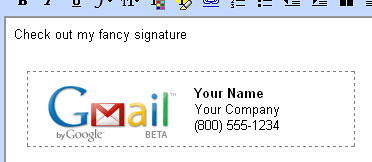

0 comments:
Post a Comment